 |
|
 Aug 17, 2008, 10:09 PM // 22:09
Aug 17, 2008, 10:09 PM // 22:09
|
#1 |
|
Technician's Corner Moderator
Join Date: Jan 2006
Location: The TARDIS
Guild: http://www.lunarsoft.net/ http://forums.lunarsoft.net/
|
In this guide I will give some tips on the basics that anyone can easily do to test their computer and connection. If you are unsure about doing any of the processes listed in this guide, please make a new post and ask for assistance. This guide has been created with a target audience of all ages and computer knowledge levels, from beginners to experts. If you have any questions please do not hesitate to ask.
Defragmenting Lag in game can be caused by a fragmented gw.dat file. To fix this, you can run a defragmentation tool. Unfortunately, not all of the defragmentation tools available will properly defrag your files. Thankfully, there are several excellent freeware programs to help you defrag your computer's hard drive. Before you begin you should run CCleaner to remove unnecessary files and data, such as temp files, browser cache and other data that may not be of any use to you. If you need help you can refer to this article. Now you can use a defragmentation utility. There are several good choices to use.
If you need a utility for decompression you can use the freeware 7-zip.Using any of the above mentioned defragmentation utilities will help you get your computer defragmented properly. For the best results, it is recommended that you have 1.5 to 2 times the free disk space so that the gw.dat file can defrag properly. In other words, if your gw.dat file is 4 Gigabytes (GB) in size, you should have 6 - 8 GB of free space. This is so the gw.dat can properly defragment by moving into the free space and becoming one contiguous file from start to end. Check for malware Did defragmenting not resolve your lag issues? Check for malware (spyware, viruses, adware and other malicious baddies). Malware can slow down your Internet by taking up bandwidth and TCP connections, it can also slow down your computer by replicating itself and performing other malicious tasks. In Windows XP there is a limit of 10 concurrent connections for TCP. A common myth that people believe is that this will slow down your P2P and Internet. This is untrue. In fact, it is very rare if you will ever hit this limit. The reason Microsoft implemented this limitation is to slow malware down so it will not spread as quickly. To aid you in cleaning your computer you can make use of the Anti-Malware Toolkit. The program requires .NET Framework 2.0, though the latest .NET Framework is recommended. If you are in need of a guide to assist you in cleaning your computer then you can refer to the PC Cleanup guide link inside of the program at the bottom, or access it through Links > PC Cleanup. Alternatively, you can click this link. Flushing your DNS cache Should lag issues persist you should flush your DNS cache. Windows keeps a cache of recently resolve Domain Name Systems in order to allow you to reach a website faster. Click Start and then click on Run. Alternatively you can press the Windows Key and the R key to open the Run box. Type in the following command: Code:
ipconfig /flushdns Using the Guild Wars diagnostic If you are still having issues with lag then you should get a diagnostic using the Guild Wars utility and consider contacting their support staff. There are two ways run a diagnostic on Guild Wars, which includes multiple tests such as pinging and tracing the route to their servers. The Easy Way: Simply open Guild Wars and click "Test My Computer" on the login screen. Alternative way: You can create a shortcut to your Guild Wars with the following command line switch. Because there may be some people who have custom Windows installations and their Profile Files directory may not be on the C drive, I'll use the environment variable which automatically knows where Program Files is. You can make a shortcut on your Desktop by right clicking the Desktop, hovering New and then clicking Shortcut. Then enter the following code: Code:
"%ProgramFiles%\Guild Wars\gw.exe" -diag Last edited by Marty Silverblade; Mar 04, 2015 at 10:08 PM // 22:08.. Reason: Cleaning up old code |

|
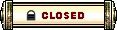 |
|
«
Previous Thread
|
Next Thread
»
| Thread Tools | |
| Display Modes | |
|
|
 Similar Threads
Similar Threads
|
||||
| Thread | Thread Starter | Forum | Replies | Last Post |
| Dralspire | Auction Feedback and Support [Archived] | 20 | Jan 10, 2008 09:45 AM // 09:45 | |
| Correction | Technician's Corner | 12 | Apr 28, 2007 03:14 AM // 03:14 | |
| Common misconceptions about the game... | d4nowar | The Riverside Inn | 40 | Apr 17, 2006 02:34 AM // 02:34 |
| Most common text in the game? | Warlawk | Questions & Answers | 14 | Jul 19, 2005 07:49 PM // 19:49 |
| Not About the Game, but a related question... | William of Orange | Questions & Answers | 9 | Mar 03, 2005 03:09 AM // 03:09 |
All times are GMT. The time now is 02:56 AM // 02:56.





 Linear Mode
Linear Mode


